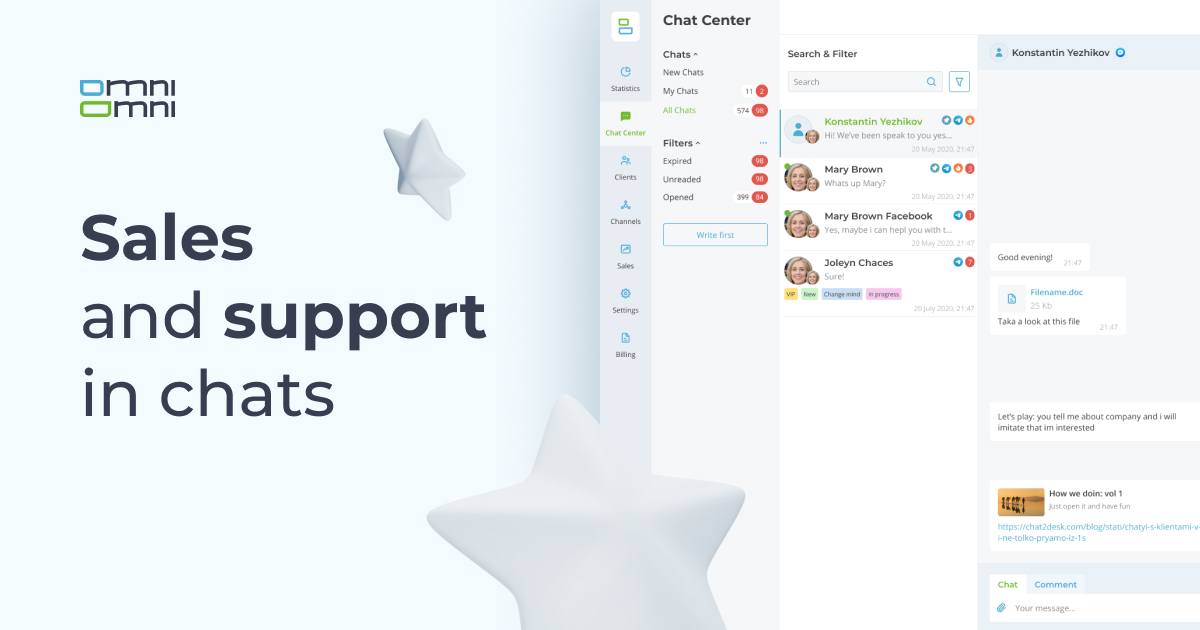WhatsApp Business API has been created to help business be always in touch with customers and write first without fear of restrictions. But sometimes it is difficult to be connected and set up. Read this guide to pass verification on the first try.
1. Create Facebook Business Manager (FBM)
In order to create Facebook Business Manager, you need a personal page on Facebook. So, if you do not have it, create it. Then you can start creating your FBM:
-
Follow the link and click on Create an account

- Fill in the form fields — Your business and account name, Your name, and Your business email. You will receive an e-mail with registration verification. You need to verify it.

Your Business Manager account is ready.
- Enable two-factor authentication. Go to Security Center > Two-Factor Authentication.
- Add a backup admin. In the Security Center section, click on Add in the Backup admin added field.

| If you have one Business Manager administrator only, you will not be able to pass verification. So, you need to add at least one more. Each administrator shall have two-factor authentication. Facebook Support checks it.
|
2. Create a business page
It is only a business account, not a public page that can be verified. Therefore, you need exactly a business page.
- Go to Menu > Page.

- You will see a page creation field. Specify the page name, category, and description.

| In order to accelerate your future verification, the page shall be active. Develop your page from the start:
|
3. Add the page to your Facebook Business Manager
- Open Facebook Business Manager.
- Click on Accounts > Pages.
- Add the page you have created.

Facebook does not limit the page number. For verification, you need to link at least one page to FBM. The social network support will check the page details.
4. Fill in the business information
Open Facebook Business Manager and go to the Business Information section
At this stage, you will need the following documents:
| Individuals | Individual entrepreneurs | LLCs |
|
|
|

- The Facebook page name and the business name do not have to coincide. But still, it is beneficial for them to be identical when your request is under review.
- The mobile phone number shall belong to the legal entity or the individual to be verified in Business Manager.
- The brand name shall be specified in documents to be further submitted for verification. If you work as an individual, your full name will be verified.
|
Fill in all fields in your account carefully. Please note that all page details shall precisely match those in the documents. It will facilitate your registration in the future.
|
5. Verify the website domain
Open Brand Safety > Domains and follow the instructions. If you do everything right, you will see Verified.

6. Add the information to your website
Add the following details to the home page (they are usually posted in the footer):
- Address and postcode
- Company name
- Tax ID
- Phone number
- E-mail address on your website domain. For example, the website www.omniomni.io shall have the address email@omniomni.io.
|
These details shall fully coincide with those you specified earlier. In most cases, companies fail at the address check stage, so be careful. Do not change these details during verification.
|
7. Connect to the WhatsApp Business API provider
Open Settings > Accounts and Channels, click the pencil icon near your WABA account, and then click the Connect button.
 |
After that you will need to fill an application:
- your email address to contact you about the account;
- your name;
- your company name;
- your password to log in to your 360dialog account.
Check the box I agree to the 360dialog Terms of Service and click Accept Terms.
Save your username and password, you will need it in the future to connect, create HSM templates, change settings and name.
Contact us to receive a request form for WhatsApp Business API account registration.
- Specify your valid e-mail address. You will further receive an e-mail with account verification.
- Specify your full name.
- Specify the legal entity name. It shall coincide with the details in your documents.
- Insert the Facebook Business Manager ID:
- Go to Business settings in Facebook.
- Click on Business info.
- You will see your ID under your company name.

- Specify the phone number you are going to register and the timezone.

- Agree to the terms and click on Accept Terms.
- After you submit your request for WhatsApp Business API connection, you will see a chat request from the provider in the Requests section of Facebook Business Manager. Accept it.

8. Verify your company
You have made all preparations. Now you can submit your company for verification.
-
Prepare the documents
Companies can be verified by individuals, individual entrepreneurs, and limited liability companies.
Requirements for the documents:
- PDF format
- No stains or folds
- Ordinary or digital printing
Let us recall once again the list of documents:
| Individuals | Individual entrepreneurs | LLCs |
|
|
|
If you are an individual, you can verify your address using your utility bills or rental agreement where your postcode is specified.
- Open the Security Center section and click on Start verification. Follow the Facebook instructions, check that the details are correct, and click on Next. Upload the documents for company name verification in the new window.

- Click on Next. Upload the documents confirming the company address in the next window.
- Click on Next and select one of the three verification ways:
- via the company website;
- via the mobile phone number;
- via the e-mail address.
Use a valid phone number and e-mail address, because that is where the verification request will be sent to.
Your request is fully formed and submitted to Facebook for review. This process takes about a week. If you have done everything right, your verification will be quick and easy.
9. Verify your display name and phone number
You will then get an account on the provider website. You need to verify your display name and phone number in your account.
-
Verify your display name
This is the name displayed in the business account in the Facebook Messenger. You need it so that a customer can see the company texting to them right away.

In most cases it is the company name selected and approved by the Facebook Support.
The name selection recommendations are rather strict, so a name can be rejected due to minor mismatches. Do not take too long with it and try Facebook name selection advice on the link. You can change it in your account.
- Verify your mobile phone number. It is available only after FBM verification.
You should do two things before verification:
- Check whether WhatsApp is linked to the mobile phone number specified. If the service is installed, deactivate it.
- Deactivate the IVR, autoresponder, and forwarding for the time of verification.
After your name is approved in your account, the Trigger registration or Re-register number button becomes active. Click on it. Then a verification code will be sent to the mobile phone number specified in the account. Verify it and click on Trigger registration. Fill in the PIN code in the new field.

Now your WhatsApp Business API number is verified.
10. Connect your phone number to OmniOmni
When you are registered, you need to connect your phone number in your 360dialog account. You need an API key for that. Click on Generate API Key.

|
Be careful — you can copy the key only once, it will not be displayed again. So, save it in a separate file just in case.
|
You need to insert the key in the OmniOmni account. Then your number will be activated. Open Accounts and channels, select the number linked to WhatsApp Business API, click on the pencil icon, and enter the API key.


Then click on the Show details button, go to your 360dialog account, and fill in the business account.

Well done. You have passed verification. Now you can use WhatsApp Business API.
The next step is to create HSM templates in your 360dialog account and send them to OmniOmni.