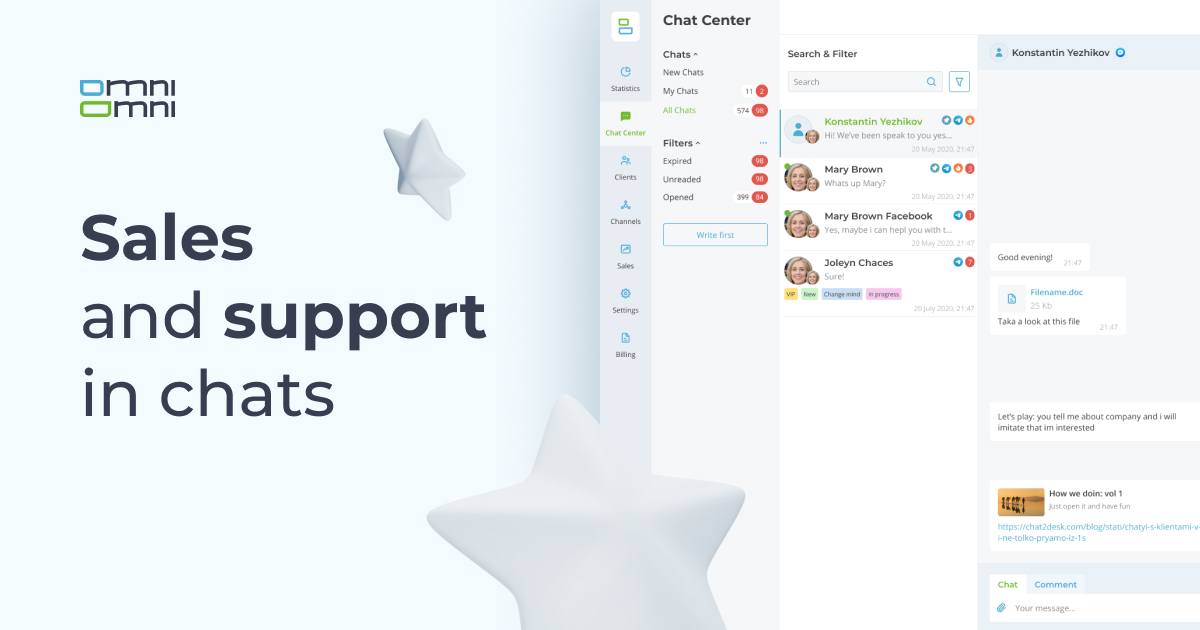How many new customers did you have over the past week? How much time do you spend on one customer? Who is the favorite manager of your customers? The OmniOmni’s aggregated statistics will help answer these questions. Here we explain in details what it is and why you need it.
What is the aggregated statistics?
The aggregated statistics is an OmniOmni’s tool that collects customer communication data. It can show the number of new customers, the most popular channels, the speed of operators, and the number of chats processed.
The most indicators are based on the “request.” It is a piece of a chat with a customer, that consists of one or more messages. The request starts with the first customer message and finishes when the chat is closed.
Reports and dashboards
OmniOmni has three sections — General reports, Statistic charts, and Dashboards.
General reports
They are Excel spreadsheets that contain information on key parameters. This information is useful for marketing specialists, analysts, and department heads to track the following parameters:
- Report “Requests with answers”:
- Average and total time of operator responses;
- new or existing customer;
- number of messages, etc.
Only those requests are included that contain a response of either a customer or an operator.
- Report “All requests”: Time of reaction and request processing.
This report includes all requests by your company, even if there was no operator or customer response.
- Report “Workload”: Messages, requests and more per operators.
Only requests with operator responses are included.
- Report “Actions”: Actions and statuses of operators:
- chat accepted or transferred;
- status changed;
- login or logout.
- Report “Rating”: Requests and their scores.
This report is available only if you have connected Quality Survey option and analyzes only those requests that are scored by customers.
To view them:
Open Dashboard > General reports. Select the desired report in the aggregated statistics section and click on Download.

Statistic charts
Statistic charts are interpretation of general reports. Here the parameters of the aggregated statistics are not collected in the same document, but subdivided into categories:
- operators (actions);
- quality survey;
- response time;
- list of customers and chats;
- traffic;
- customers and requests;
- operator workload;
- other independent and custom reports.

Each parameter can be represented in an individual report with a graph within OmniOmni.
To view them:
Go to Statistic charts section and select the desired parameter. Then set the time frame, select the report type, and click on Generate.

Dashboards
A dashboard is a panel with widgets that consist of graphs and tables for quick access to the most important information. The data are based on statistic charts. In this section, you can add dashboards with widgets and group them by topics.
The dashboard looks like this:

To view them:
Open Dashboard and click on Add widget.
Google Sheets reports
You can view the statistics in Google Sheets not logging in to your account on OmniOmni. Open this document, create your copy, and insert your account token that you can find in Settings – API. Specify dates and sheets to be downloaded.
The more information you need, the longer it takes to be downloaded. Downloading cannot take more than five minutes according to Google’s rules. Therefore, the sheet will be incomplete if there is too much data. In this case repeat downloading. It will continue from where interrupted. Or you can set fewer dates and sheets.
You will see a sheet similar to general reports from item one. Here you can also create summary sheets based on data obtained and build graphs and diagrams available in Google Sheets functions. Work with Google Sheets or send them to external services, such as Power BI.
How to use report data?
Monitor your employees
The department head can track the work of each operator — how long it takes to respond, how often second and third specialists are connected, or how employees are scored. Life hack: set a KPI — the average operator response time is 30 seconds maximum, and the score is 4.5 minimum. Reward the best employees for the month. Then they will develop motivation to provide customers with a decent service together with you.
Track new customers
The heads of sales and marketing departments will be able to track the number of new customers daily, weekly, or monthly. At the end of the month you will see whether the advertisement has been efficient in attracting leads and how managers have converted them into sales.
Monitor popular channels
If you work with several communication channels, you have to monitor each of them. For example, you take a look at the messenger traffic and notice that WhatsApp is the most popular channel, just as you thought. Nobody has texted to Viber. Consequently, you can disconnect this channel of no use. Or on the contrary, you can promote it and attract its audience.
Manage your traffic
In the “Total traffic by days” report you will see that there are certain days of the week with the greatest number of requests. Or there are most active months. For example, you have noticed that the activity is weak from March to June. It is the low season for your business. Redistribute your budget and invest more in advertising during traffic decrease.
Differences between paid and free versions
The aggregated statistics is a paid module that costs €18 per month. It offers reports and dashboards for all the above parameters. The base free version includes a limited list of parameters for reports and dashboards:
- operator events;
- quality survey information (if you purchase the Quality survey module);
- traffic by messengers and channels;
- unread messages and list of messages for the period selected;
- UTM parameters.
Analyze and decide
The aggregated statistics is a must-have tool for every manager or analyst. OmniOmni’s functions will give you a complete picture of communication between your company and customers. When properly used, statistics will form the basis for company development, budget planning, and service improvement.
In order to connect the aggregated statistics, just text us in any convenient messenger via the widget in the lower right corner of the screen.